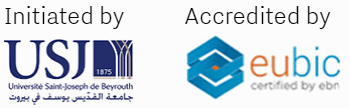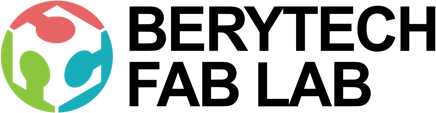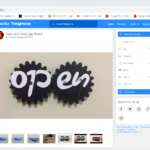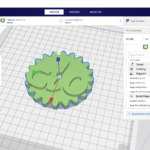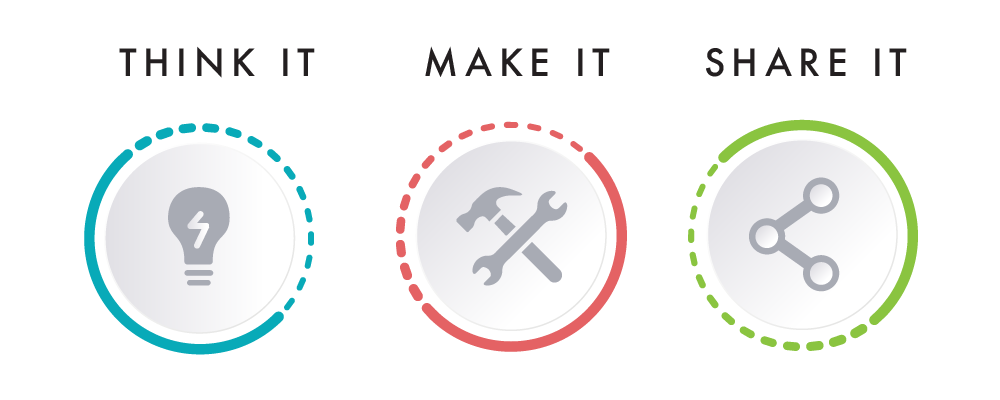This section describes the different steps followed to produce a nice 3D printed Open / Close Sign for your shop or office.
Step 1 : Download the Design
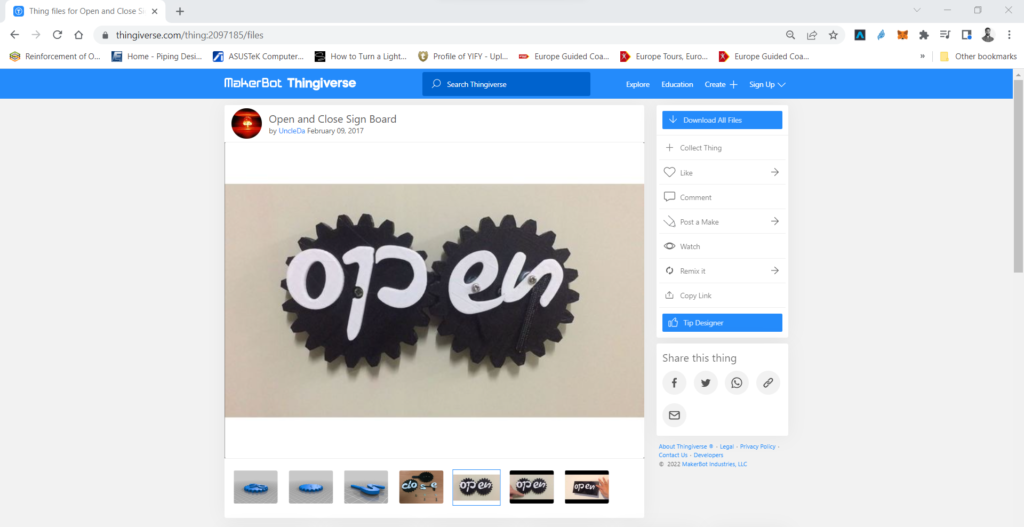
In order to produce a 3D object using 3D Printing, you need to have its digital design in .STL format.
In this example, the Modular Phone Stand was was designed by UncleDa and downloaded for free from Thingiverse.com using this Link
Step 2: Slicing – Preparing The File For 3D Printing
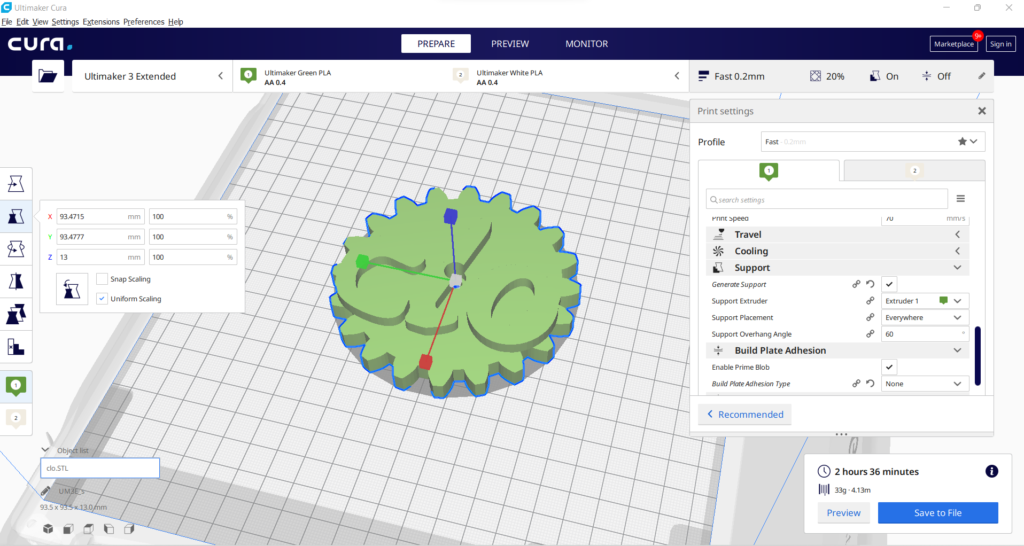
The STL file is then imported into a slicing software, like Cura. Choose the settings that are needed to have a successful print.
- Choose Your Material: Typically you may have an idea about what kind of material you will use before you print. There are many different 3D printing materials available, and you can choose them based on the properties that you want your object to have. In this project PLA filaments were used.
- Choose Your Parameters: The next step is then deciding on the different parameters of your object and the printing process. This includes deciding on the size and placement of your print. The layer thickness chosen was 0.2mm which produces a normal surface finish. The infill chosen was 15% which is enough for the small parts we are producing. No support where required in this print.
The slicing software will then convert the information from the STL file into a G-code, which is a specific code containing exact instructions for the printer.
Step 3: 3D Printing

This is when the magic happens! The printer will create the object layer by layer. Depending on the size of your object, your printer, and the materials used, the job can be done in a matter of minutes or over several hours.
Once the print is done, remove the printed part from the printer’s printing bed after it cools down.

In this example the letters were colored to provide some contrast with the background color.
Step 4: Assemble all parts to build the sign

Once all components are ready and clean, assemble all parts together to form a brand new Open / Close Sign.
Finally, stick the sign on the intended door and enjoy.