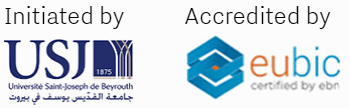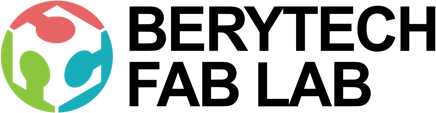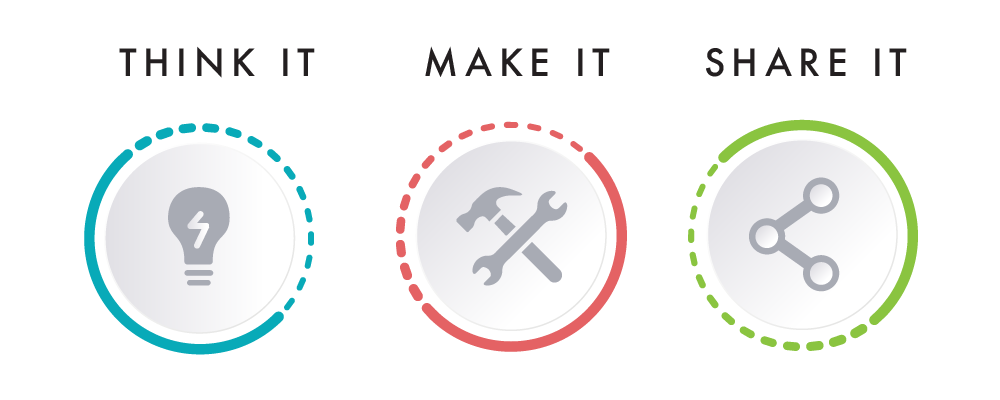This section describes the different steps followed to produce a 3D printed Routing accessories of your own.
Step 1 : Designing the parts using Fusion 360
The Router guide is first designed on Fusion 360, a CAD (Computer Aided Design) software. You can use any software of your choice.
In this project we started by drawing the main components of the router we are planning to use, making sure that all dimensions and mounting accessories are well designed to prevent any problems later in the fitting and assembly. Next we started by designing the mounting part that will be fixing the new guide mechanism to the router using threaded bolts.
From there forward, the different components of the jig were then designed, taking into consideration all the mechanical components that we want to use in our system and knowing their exact dimensions in real life.
Once all parts were designed, joints were added between the parts on fusion to simulate and visualize how the different parts move and interact with each other in the system.
Finally, we have a full digital design for the guide jib we are planning to produce.
Step 2: Extract 3D Models You want to print in .STL format
Once the design is ready and the final shape of the object is reached, the next step is to save the digital file of all different components in .stl format individually, so that we can open it on any slicer software to prepare for the 3d printing job.
The STL file is what stores the information about your conceptual 3D object.
To do that, select the intended body that you wand to extract, and right-click on the body from the Browser on the left. Next, select “Save as stl” .
Step 3: Slicing – Preparing The Files For 3D Printing

The STL file is then imported into a slicing software, like Cura. Choose the settings that are needed to have a successful print.
- Choose Your Material: Typically you may have an idea about what kind of material you will use before you print. There are many different 3D printing materials available, and you can choose them based on the properties that you want your object to have. In this project PLA filaments were used.
- Choose Your Parameters: The next step is then deciding on the different parameters of your object and the printing process. This includes deciding on the size and placement of your print. The layer thickness chosen was 0.15mm which produces a normal surface finish. No support where required in this print.
The slicing software will then convert the information from the STL file into a G-code, which is a specific code containing exact instructions for the printer.
Step 4: 3D Printing

This is when the magic happens! The printer will create the object layer by layer. Depending on the size of your object, your printer, and the materials used, the job can be done in a matter of minutes or over several hours.
Step 5: Collect your Parts and Test its Fitting

Remove the printed parts from the printer’s printing bed after it cools down.
Depending on what you want your final product to be or the material you used, there may be additional post-processing steps after printing, like painting, brushing off powder, etc. In this example only support material was removed after printing. All surfaces were clean and did not require any addition post-processing.
Step 6: Assemble Your Components

Assemble all components together using screws and nuts. In this project, we used 2, 8mm linear guides along with a Threaded rod screw. Rotating the knob at the end of the rod causes the guide to move along the linear guides, thus allowing us to variate the distance from the guide to the cutting tool edge. You can see the end result in the image below.

The video below shows how the system works.
We now have a 3D printed router guide made in the fab lab. Hope you enjoy it.