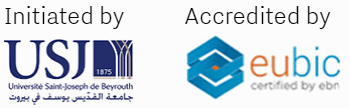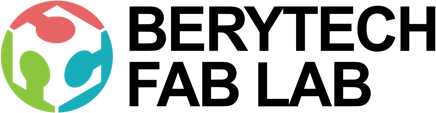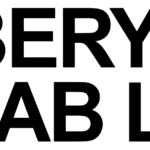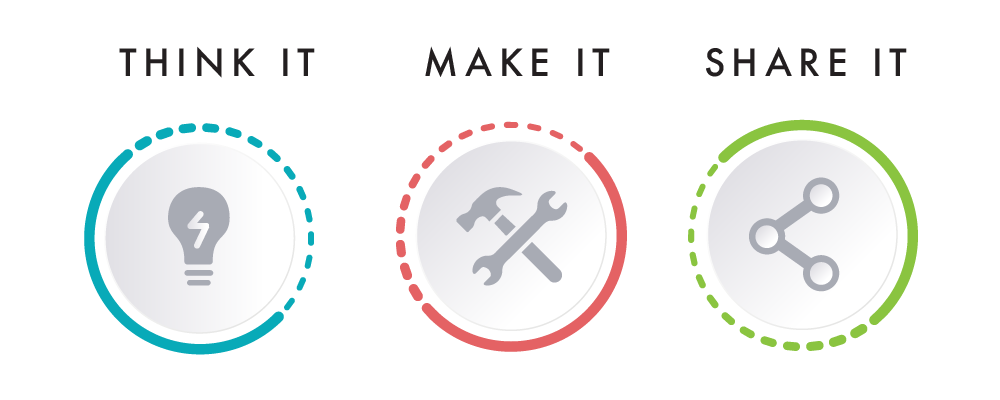This section describes the different steps followed to Laser Engrave the Berytech Fab Lab Logo on a piece of plywood at the Fab Lab.
Step – 1 : Prepare the Logo for Engraving
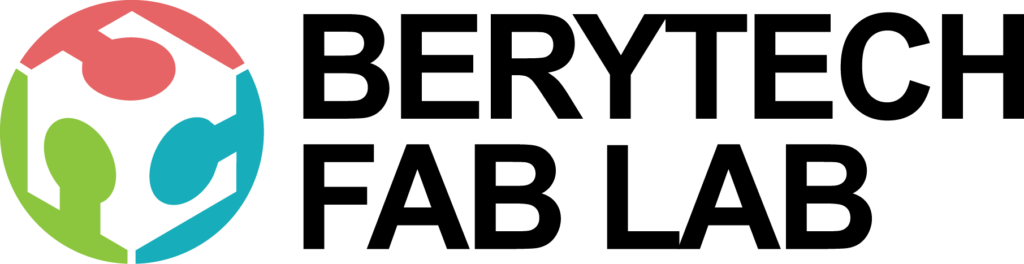
The logo is first designed on any 2d graphics software of your choice. In this case we used Adobe Illustrator to design the fab lab’s logo.
Step – 2: Prepare Your File for Laser Engraving
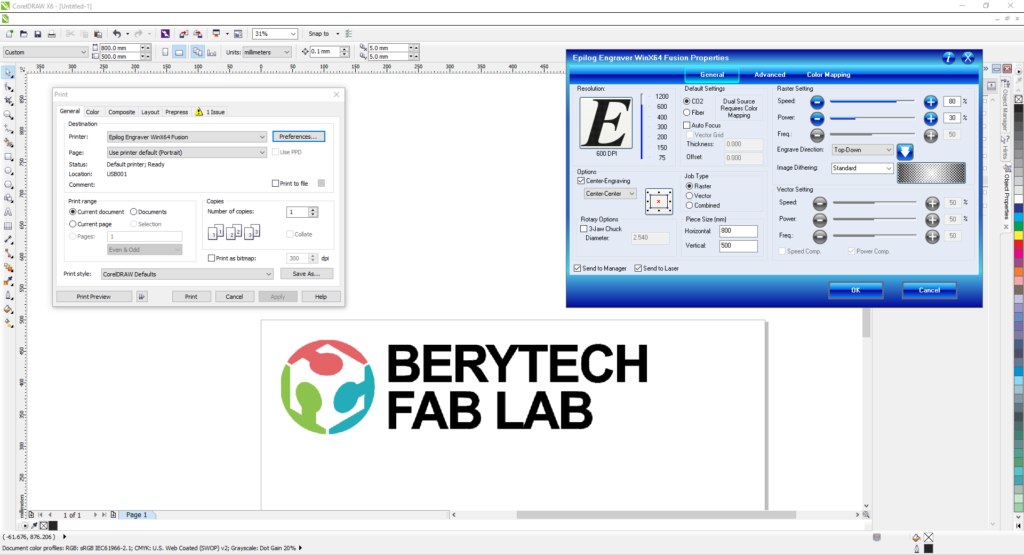
To prepare the Laser Engraving job, you should open the digital design file in a preparation software and choose the best settings that would achieve the best final result. In this example, we used Corel Draw as a preparation software.
- Import the digital design file into CorelDraw by selecting “File” > “Import” > Choose you file from location.
- Choose Your Material: Typically you may have an idea about what kind of material you will use before you laser cut. This is very important to choose the best settings required for the chosen material. Preferred settings for different material can be found in the Machine’s Catalogue. Best settings are usually chosen based on experience and previous tests done. In this example we used an 18mm thick Plywood Board.
- Choose Job Type: “Raster” was selected, as we are only engraving in this example.
- Choose Your Parameters: The next step is then deciding on the different parameters for engraving, the “Raster Settings”. We have to choose the best settings we need to have the best result. There are different variables that affect the final product coming out of the Laser Cutter. Among those variables are the Power, Speed and DPI. In this example, those settings were used: Power = 30%, Speed = 80%, DPI = 600. Select “Center Engraving” as we intend to engrave the art at the center of the wood piece.
- Forward the Job: After choosing all the variables, send the order to the laser cutter. But before pressing Play on the Laser cutter, we have to manually set it up the printer with respect to the material we intend to use.
Step – 3: Setting Up The Laser Cutter

After preparing the file and the relative settings we need, the next step is to place the material we want in the laser cutter and set it up according to the thickness of the material.
To cut and engrave on our laser cutter, the following procedure was followed:
- Set the focus of the laser using the V shaped Gauge.
- Set the zero position of the laser on the top left corner of the MDF sheet.
- Turn On the Air compressor and ventilators .
Step – 4: Performing the Engraving Job
This is when the magic happens!
Press the play button on the laser cutter, and voila, it starts engraving.