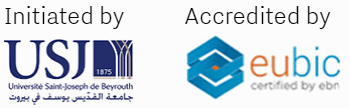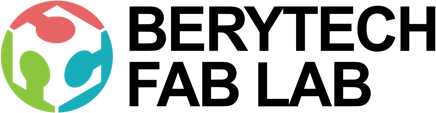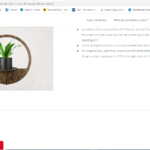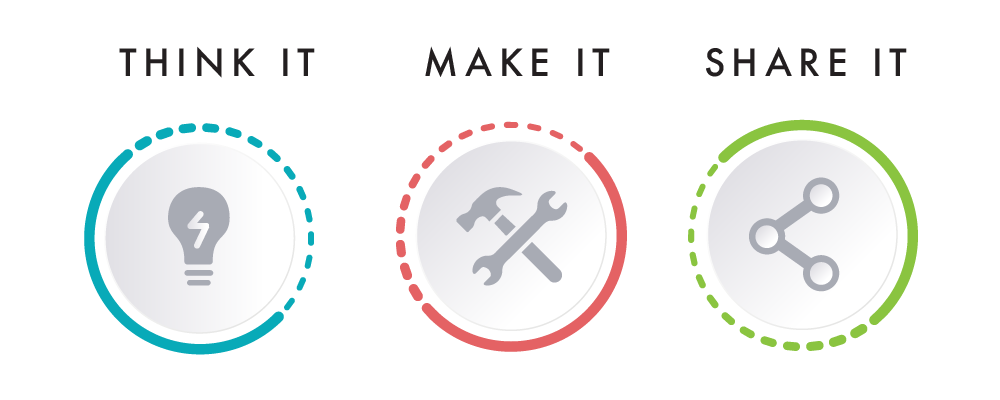This section describes the different steps followed to produce a nice plant pot swing, using Plywood material on a Laser Cutter.
Step – 1 : Download the Design File
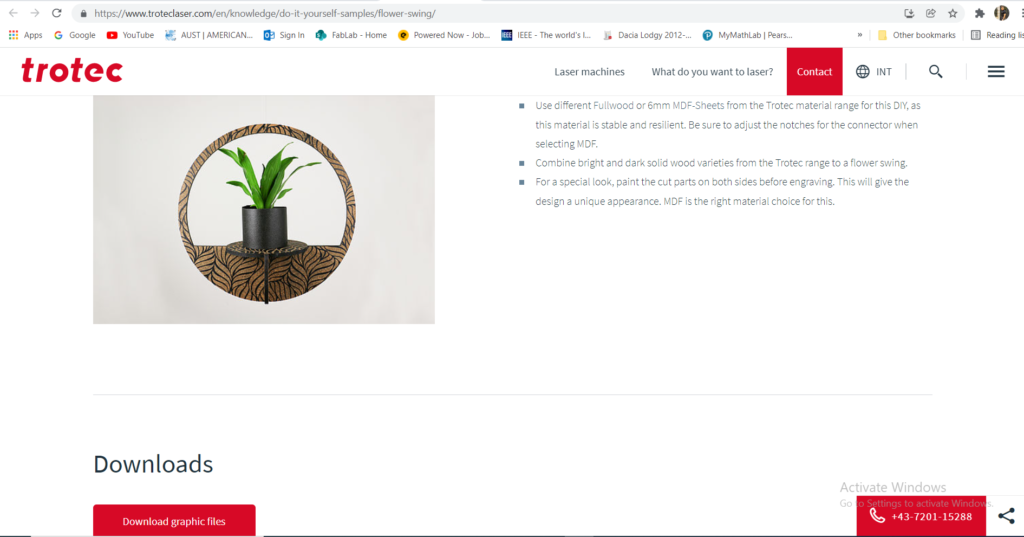
In order to Laser Engrave and Cut any object, you need to have its digital design. This is to be done using any Computer Aided Design (CAD) software. In this example, the design was shared for free on Trotec Website in the Laser Projects section, a page that contains many open-source designs that can be downloaded and produced directly. You can find the design file on the following Link.
Step – 2: Import Design & Prepare Your File for Laser Job
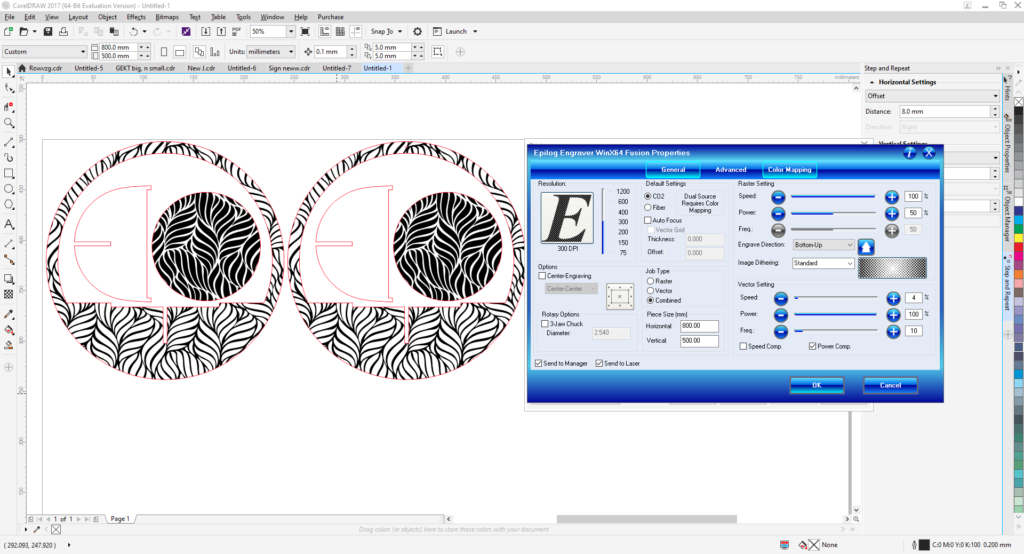
To prepare the Laser Cutting job, you should open the digital design file in a preparation software and choose the best settings that would achieve the best final result. In this example, we used Corel Draw as a preparation software.
- Import the digital design file into CorelDraw by selecting “File” > “Import” > Choose you file from location.
- Choose Your Material: Typically you may have an idea about what kind of material you will use before you laser cut. This is very important to choose the best settings required for the chosen material. Preferred settings for different material can be found in the Machine’s Catalogue. Best settings are usually chosen based on experience and previous tests done. In this example we will be using 5mm Plywood.
- Select the outline as “Hair Line”: We select “hair line” for the lines that we want to be cut, in our case the outline circles, and we select “ none “ for the objects that we want to engrave.
- Choose Job Type: “Combined” was selected, as we are both engraving and cutting in this example.
- Choose Your Cutting Parameters: The next step is then deciding on the different parameters for engraving (Raster Settings) and cutting (Vector Settings). We have to choose the best settings we need to have the best result. There are different variables that affect the final product coming out of the Laser Cutter. Among those variables are the Power, Speed, and DPI. In this example the following settings were used:
- Raster Settings: Speed: 100%, Power: 50%
- Vector Settings: Speed: 4%, Power: 100%, Frequency: 10
- Forward the Job: After choosing all the variables, send the order to the laser cutter. But before pressing Play on the Laser cutter, we have to manually set it up the printer with respect to the material we intend to use.
Step – 3: Setting Up The Laser Cutter
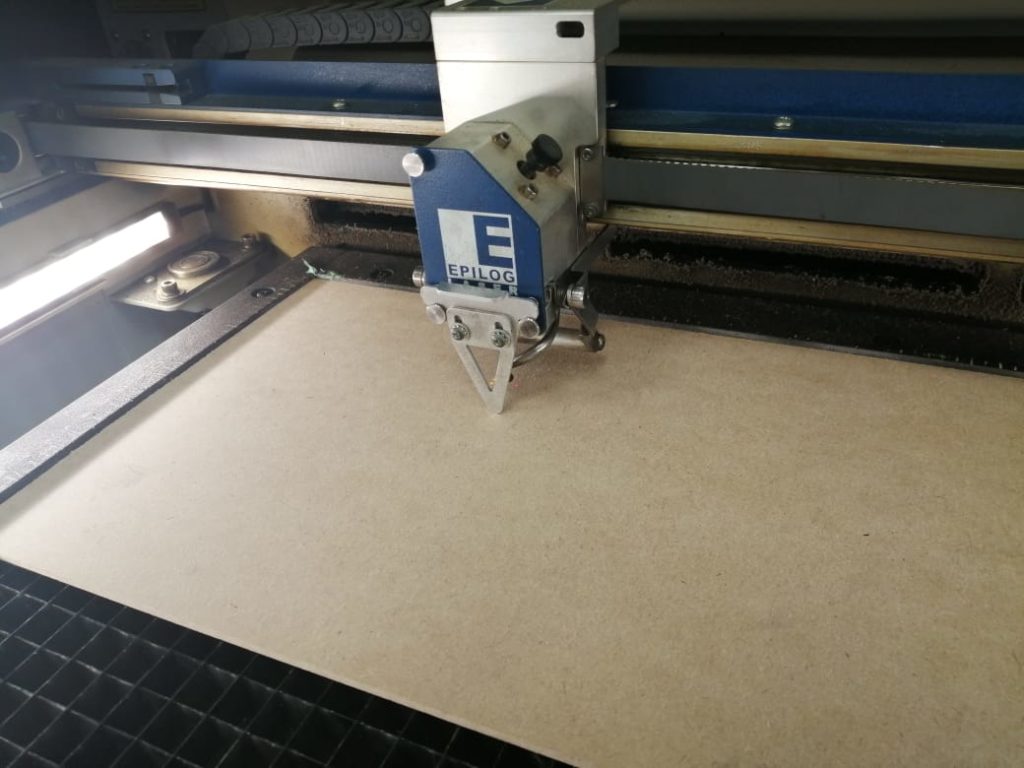
After preparing the file and the relative settings we need, the next step is to place the material we want in the laser cutter and set it up according to the thickness of the material.
To cut and engrave on our laser cutter, the following procedure was followed:
- Set the focus of the laser using the V shaped Gauge.
- Set the zero position of the laser on the top left corner of the plywood sheet.
- Turn On the Air compressor and ventilators .
Step – 4: Performing the Engraving and Cutting Job
Press the play button on the laser cutter, and voila, it starts engraving, then cutting through the material.
Step – 5: Remove Your Parts

Remove the laser parts from the cutting bed after it cools down and all the fumes are sucked out of the machine.
Additional post-processing steps are performed after cutting, such as brushing off powder and cleaning burnt sides.
Step – 6: Assemble Your Parts

Once all parts are clean and ready for assembly, the parts are assembled and glued together using wood glue.

Step – 7: Hang your new Pot Swing

Finally, hand your new swing in your favorite location.