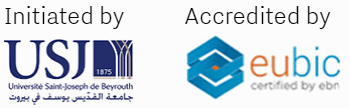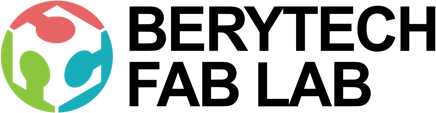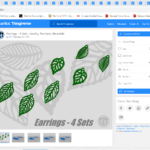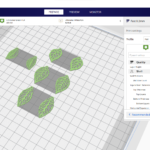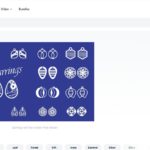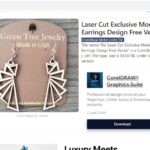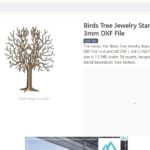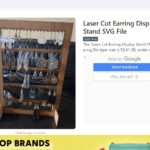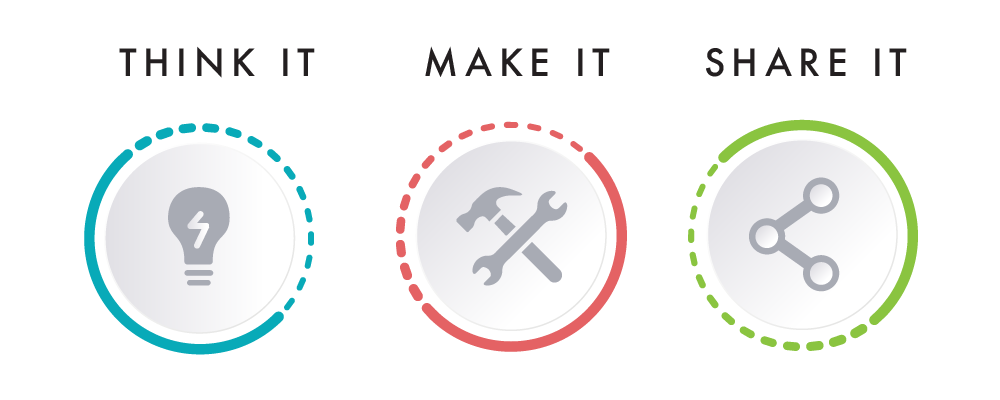3d Printed Earrings
This section describes the different steps followed to produce a 3D printed earrings.
Step 1 : Download the Design
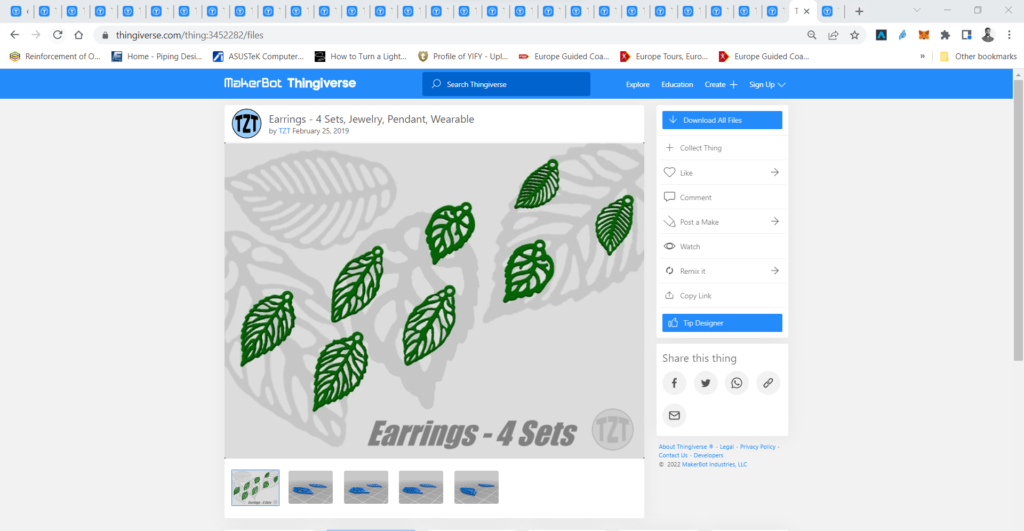
In order to produce a 3D object using 3D Printing, you need to have its digital design in .STL format.
In this example, the earring design were downloaded for free from Thingiverse.com. Check out the links in the “download files” section above.
Step 2: Slicing – Preparing The File For 3D Printing
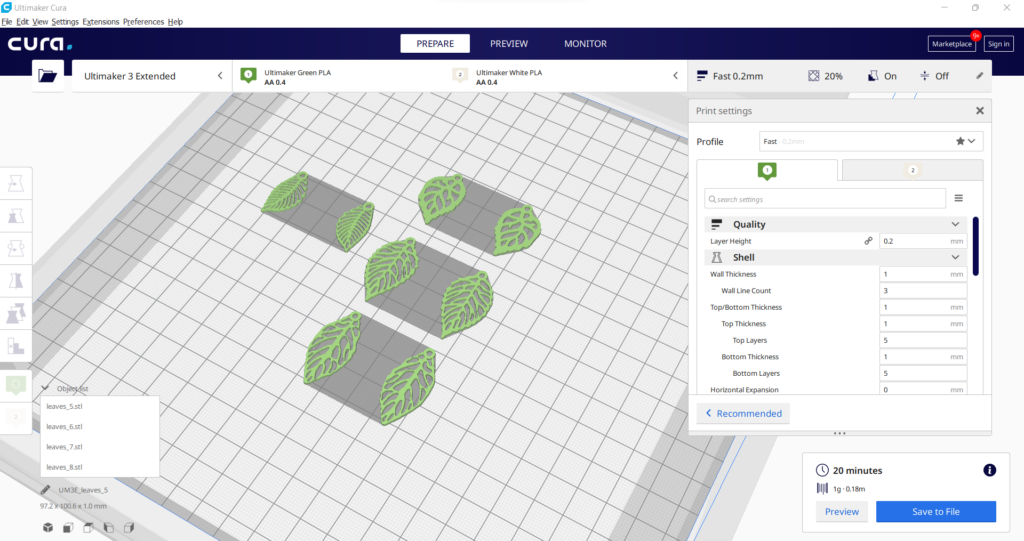
The STL file is then imported into a slicing software, like Cura. Choose the settings that are needed to have a successful print.
- Choose Your Material: Typically you may have an idea about what kind of material you will use before you print. There are many different 3D printing materials available, and you can choose them based on the properties that you want your object to have. In this project PLA filaments were used.
- Choose Your Parameters: The next step is then deciding on the different parameters of your object and the printing process. This includes deciding on the size and placement of your print. The layer thickness chosen was 0.2mm which produces a normal surface finish. The infill chosen was 20% which is enough for a small bowl with a small wall thickness. No support where required in this print.
The slicing software will then convert the information from the STL file into a G-code, which is a specific code containing exact instructions for the printer.
Step 3: 3D Printing

The printer will create the object layer by layer. Depending on the size of your object, your printer, and the materials used, the job can be done in a matter of minutes or over several hours. In this example, the printing process took around 5 minutes.
Step 4: Remove Your Prints And Clean

Remove the printed part from the printer’s printing bed after it cools down.
Depending on what you want your final product to be or the material you used, there may be additional post-processing steps after printing, like painting, brushing off extra plastic, etc. In this example, no additional steps were required. The prints are good to go.
Laser Cut Earrings
This section describes the different steps followed to produce earrings using laser cutting, using Plywood material or Acrylic on a Laser Cutter.
Step – 1 : Download the Design File
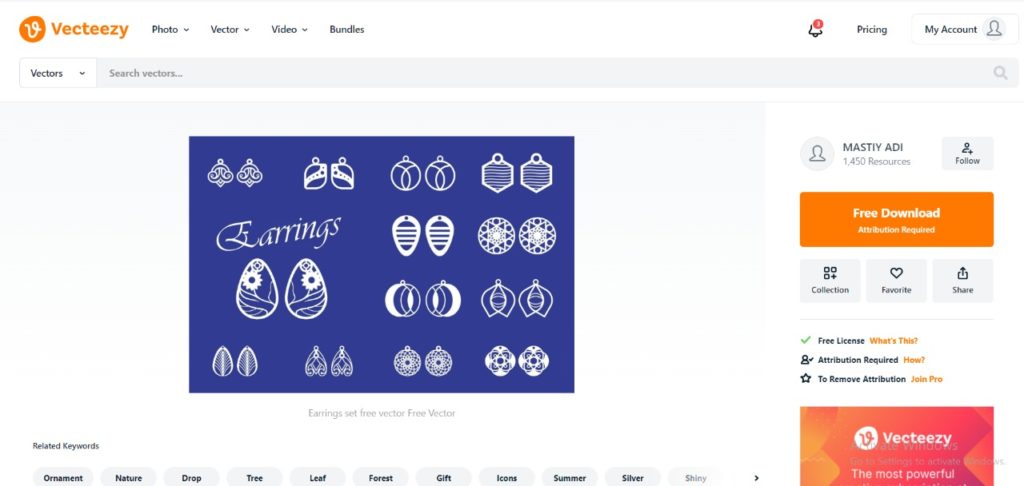
In order to Laser Engrave and Cut any object, you need to have its digital design. This is to be done using any Computer Aided Design (CAD) software. In this example, the design was shared for free on Vecteezy in the Laser Projects section, a page that contains many open-source designs that can be downloaded and produced directly. You can find the design file on the “Download Files” section.
Many designs were downloaded from other websites also such as 3axis.co. In the images below, you can see the design files for multiple earrings and earring stands that we downloaded for this project. 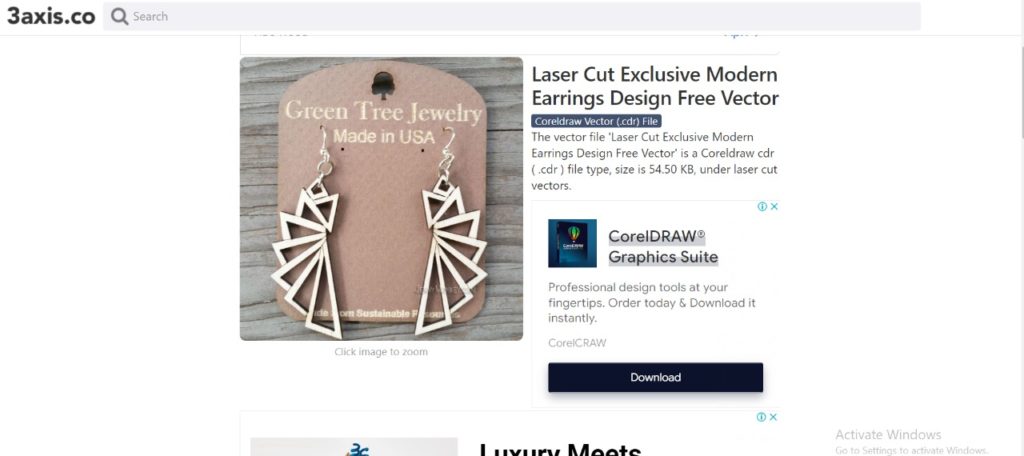
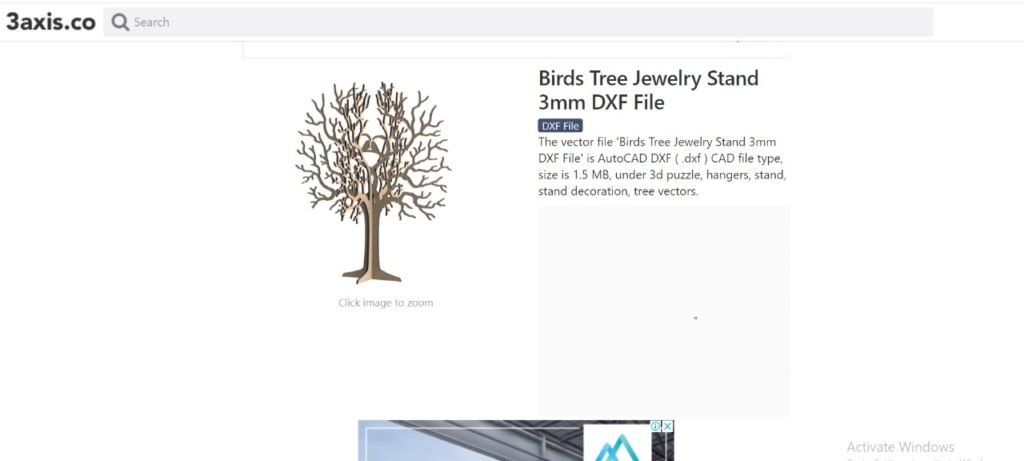

Step – 2: Import Design & Prepare Your File for Laser Job
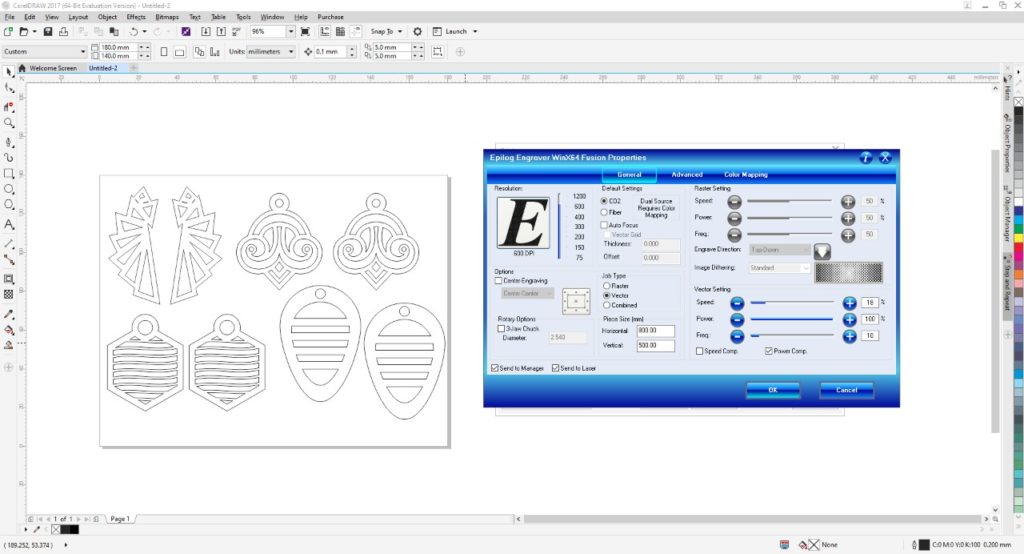
To prepare the Laser Cutting job, you should open the digital design file in a preparation software and choose the best settings that would achieve the best final result. In this example, we used Corel Draw as a preparation software.
- Import the digital design file into CorelDraw by selecting “File” > “Import” > Choose you file from location.
- Choose Your Material: Typically you may have an idea about what kind of material you will use before you laser cut. This is very important to choose the best settings required for the chosen material. Preferred settings for different material can be found in the Machine’s Catalogue. Best settings are usually chosen based on experience and previous tests done. In this example we will be using 3mm Plywood, or Acrylic
- Select the outline as “Hair Line”: We select “hair line” for the lines that we want to be cut, in our case the outline circles, and we select “ none “ for the objects that we want to engrave.
- Choose Job Type: “Combined” was selected, as we are both engraving and cutting in this example.
- Choose Your Cutting Parameters: The next step is then deciding on the different parameters for engraving (Raster Settings) and cutting (Vector Settings). We have to choose the best settings we need to have the best result. There are different variables that affect the final product coming out of the Laser Cutter. Among those variables are the Power, Speed, and DPI. In this example the following settings were used:
- Raster Settings: Speed: 100%, Power: 50%
- Vector Settings: Speed: 16%, Power: 100%, Frequency: 10
- Forward the Job: After choosing all the variables, send the order to the laser cutter. But before pressing Play on the Laser cutter, we have to manually set it up the printer with respect to the material we intend to use.
Step – 3: Setting Up The Laser Cutter
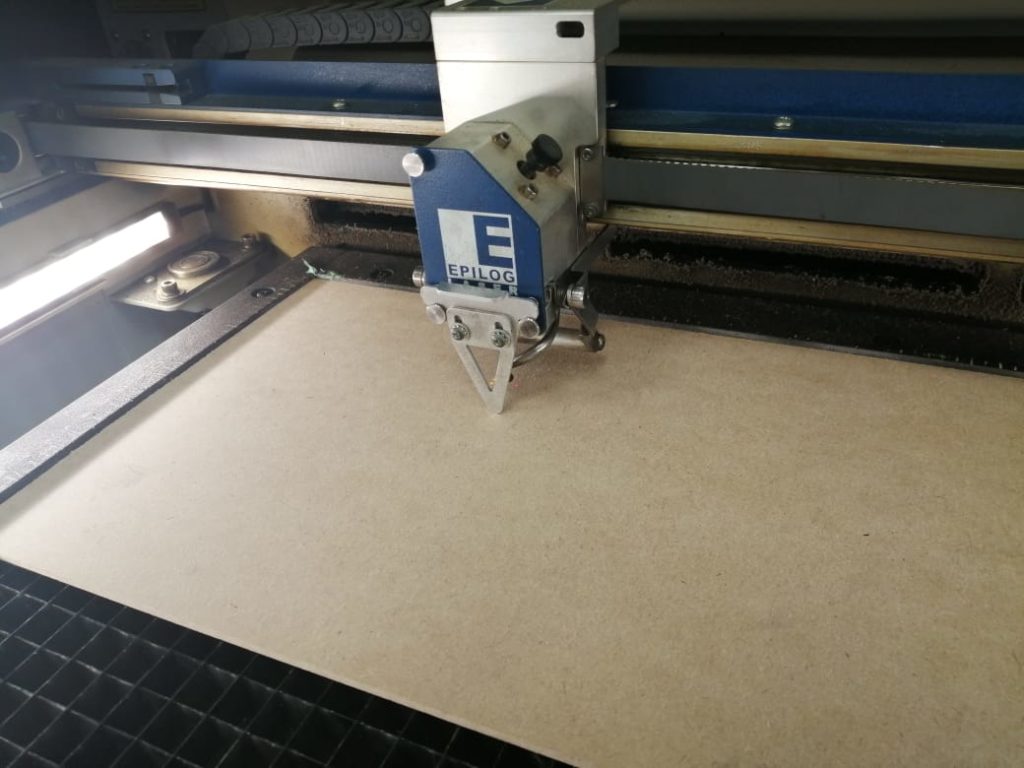
After preparing the file and the relative settings we need, the next step is to place the material we want in the laser cutter and set it up according to the thickness of the material.
To cut and engrave on our laser cutter, the following procedure was followed:
- Set the focus of the laser using the V shaped Gauge.
- Set the zero position of the laser on the top left corner of the plywood sheet.
- Turn On the Air compressor and ventilators .
Step – 4: Performing the Engraving and Cutting Job

Press the play button on the laser cutter, and voila, it starts cutting through the material. Below you can find images for cutting using different designs and materials.

Step – 5: Remove Your Parts

Remove the laser parts from the cutting bed after it cools down and all the fumes are sucked out of the machine.
Additional post-processing steps are performed after cutting, such as brushing off powder and cleaning burnt sides.
Step – 6: Assemble Your Parts

Once all parts are clean and ready for assembly, the parts are assembled and glued together using wood glue.
Final Step for All: Assemble the Earrings with metal earing hooks

After preparing all parts, the final step is to link them with earring hooks. Using a plier, the printed plastic parts were assembled with the stainless steel hooks.