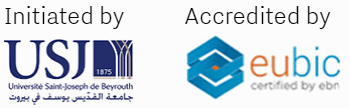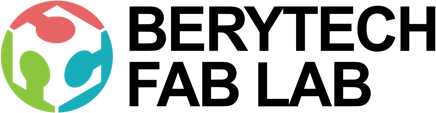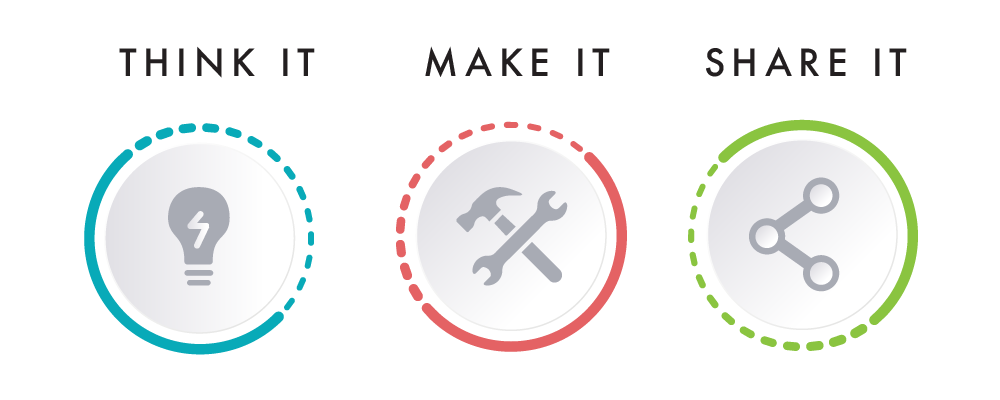This section describes the different steps followed to design and manufacture router templates that you can use to produce wooden cutting boards using a router.
Step – 1 : Designing the templates using Fusion 360
In order to Laser Cut any object, you need to have its digital design. This is to be done using any Computer Aided Design (CAD) software. In this example, the cutting board templates were designed using Fusion 360. The 3d model above shows 3 different designs of cutting boards above shows the steps followed to design the desk organizer.
Step – 2: Save Design in DXF format and Import to AutoCad
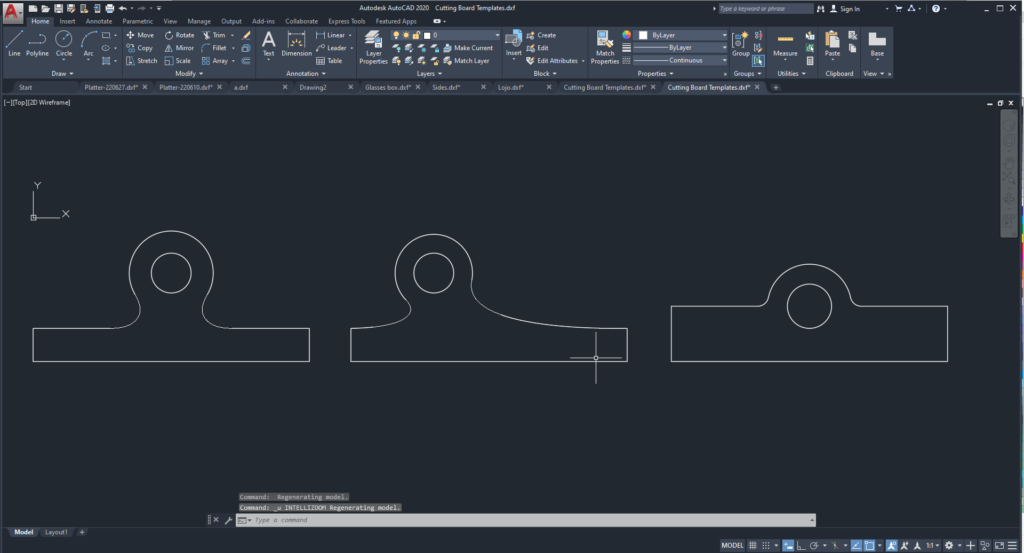
To prepare the Laser Cutting job, you need a 2D vector file. To do that, export the Sketches from Fusion 360 (save sketch in .DXF format) and then open in AutoCad. Next, add the visuals needed for engraving onto the 2d vector file.
Step – 3: Prepare Your File For Laser Engraving & Cutting
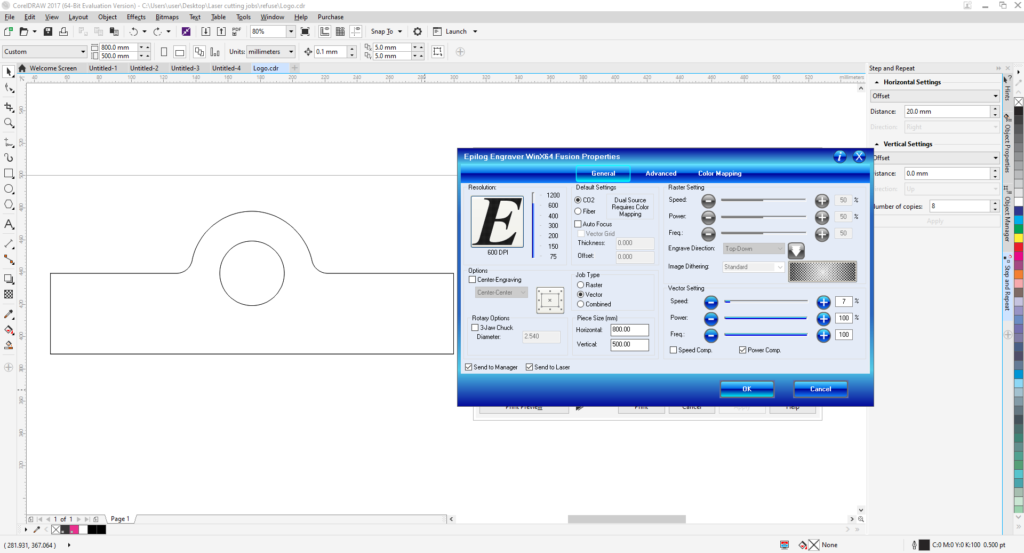
To prepare the Laser Cutting job, you should open the digital design file in a preparation software and choose the best settings that would achieve the best final result. In this example, we used Corel Draw as a preparation software.
- Import the digital design file into CorelDraw by selecting “File” > “Import” > Choose you file from location.
- Choose Your Material: Typically you may have an idea about what kind of material you will use before you laser cut. This is very important to choose the best settings required for the chosen material. Preferred settings for different material can be found in the Machine’s Catalogue. Best settings are usually chosen based on experience and previous tests done. In this example we will be using 6mm Clear Acrylic.
- Select the outline as “Hair Line”: We select “hair line” for the lines that we want to be cut, in our case the outline circles, and we select “ none “ for the objects that we want to engrave.
- Choose Job Type: “Combined” was selected, as we are both engraving and cutting in this example.
- Choose Your Cutting Parameters: The next step is then deciding on the different parameters for cutting (Vector Settings). We have to choose the best settings we need to have the best result.
- There are different variables that affect the final product coming out of the Laser Cutter. Among those variables are the Power, Speed, and DPI. In this example the following settings were used:
- Raster Settings: Speed: 80%, Power: 25%
- Vector Settings: Speed: 7%, Power: 100%, Frequency: 10
- Forward the Job: After choosing all the variables, send the order to the laser cutter. But before pressing Play on the Laser cutter, we have to manually set it up with respect to the material we intend to use.
Step – 4: Setting Up The Laser Cutter
After preparing the file and the relative settings we need, the next step is to place the material we want in the laser cutter and set it up according to the thickness of the material.
To cut and engrave on our laser cutter, the following procedure was followed:
- Set the focus of the laser using the V shaped Gauge.
- Set the zero position of the laser on the top left corner of the Plywood sheet.
- Turn On the Air compressor and ventilators .
Step – 5: Performing the Engraving and Cutting Job
Press the play button on the laser cutter, and voila, it starts cutting.
Step – 6: Remove Your Parts
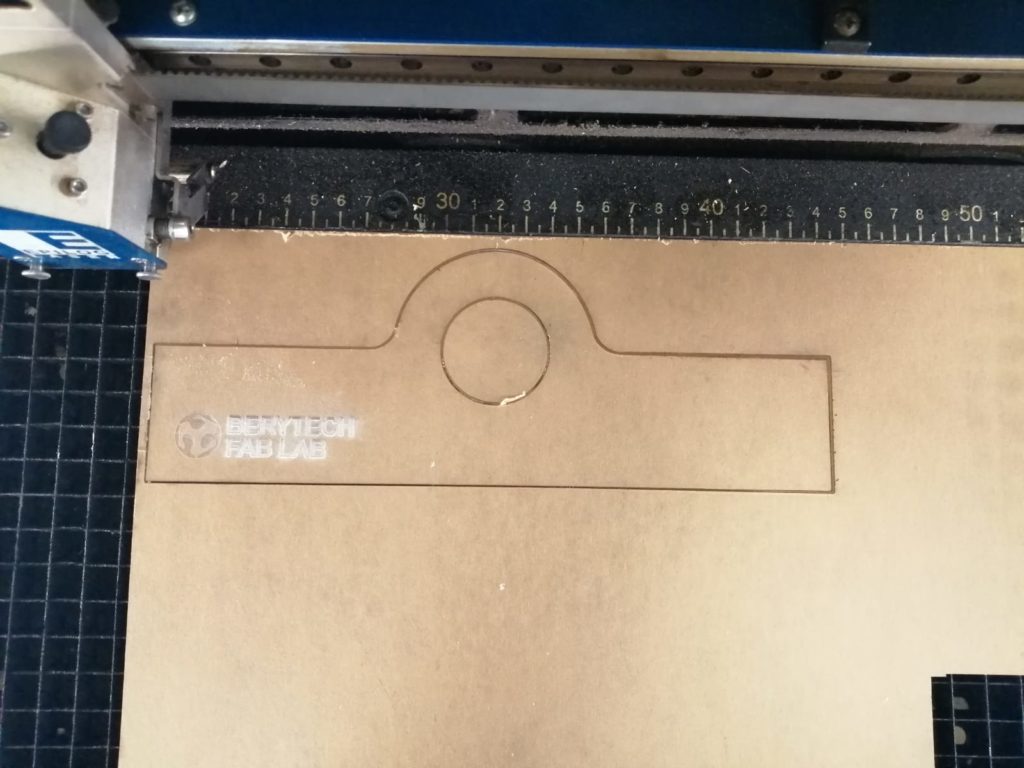
Remove the laser parts from the cutting bed after it cools down and all the fumes are sucked out of the machine.
Additional post-processing steps are performed after cutting. In this case, the protective paper sheet of the acrylic part was removed after cutting.

Now we have a routing template that you can use to produce cutting boards in your woodworking workshop using a hand or table router.
Using a Routing Template
The steps below will show you how to use a router template to cut standard shapes from wood using a hand router and some woodworking tools.
Step – 1: Stick you template onto the board you want to cut

Start by cleaning the dust from both surfaces of the template and the wood board that you are planning to cut. After that, stick the template on the wooden board using double tape and push firmly to make sure that the template won’t shift while routing.
Step – 2: Mark the areas that you want to cut

Using a pencil. mark the areas that you want to remove, preparing to the next step which is manually cutting the parts.
Step – 3: Cut your unwanted parts using hand power tools
Start by drilling the hole using a circular bit and a hand drill as close as possible to the template.

After, using a hand jigsaw, cut the parts that you want to remove and go as close as possible near the final cutting line of the template. Make sure to keep 2-3 mm offset to prevent ruining the template.

You can see the final result after cutting in the image below.

Step – 4: Trim the edge using a trimming bit on hand router.
Using a hand router that is fixed on a routing table, with a trimming bit installed, trim all the edges that need trimming by following the template as a guide. Move your part carefully and slowly against the routing bit to make sure that the it is removing the wood chips in a clean manner to guarantee the best quality.
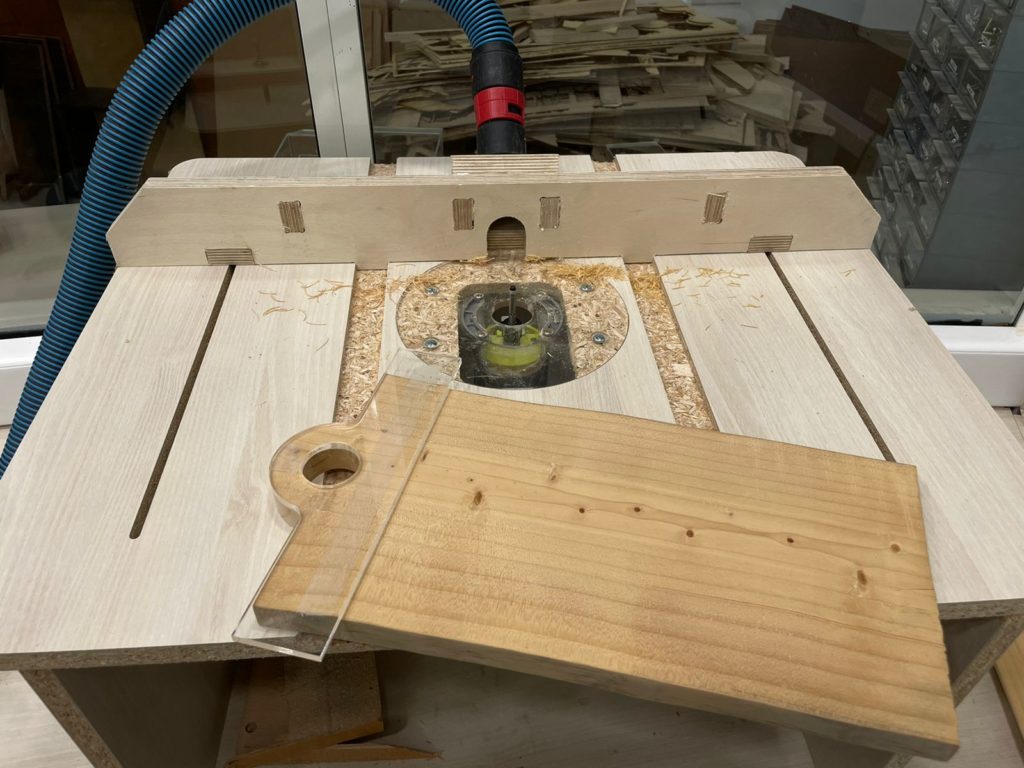
Step – 5 : Remove your routing template and enjoy your new cutting board
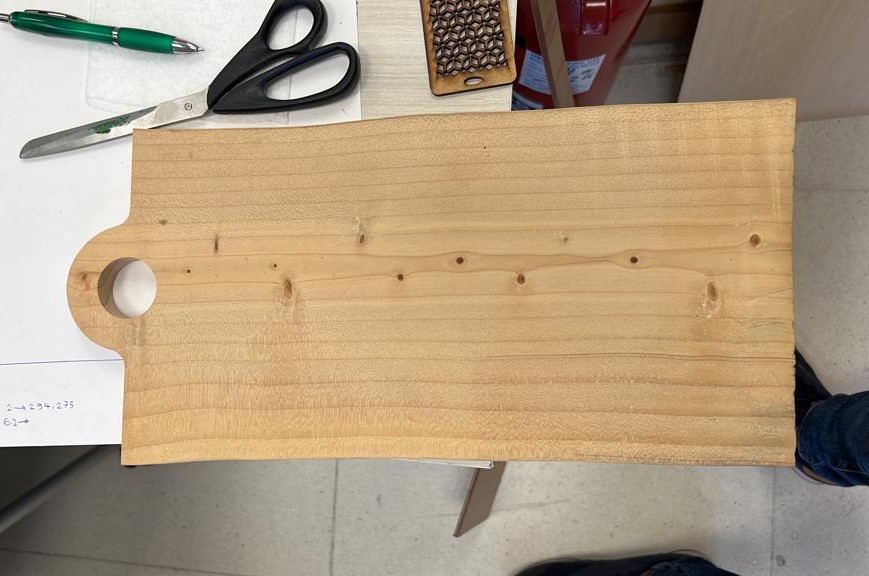
Once routing is complete, remove the template from the board and clean any remaining sticky material from the double tape.
The images below shows the steps followed to produce a cutting board of a different design.





Final Result

Cutting boards were then engraved with some graphics using a Laser Engraving machine.