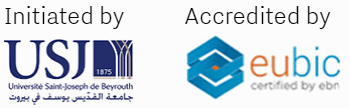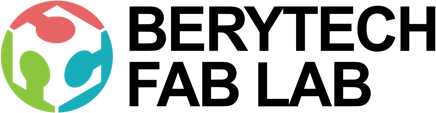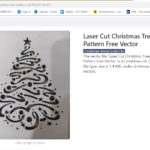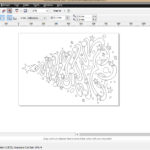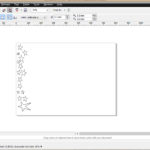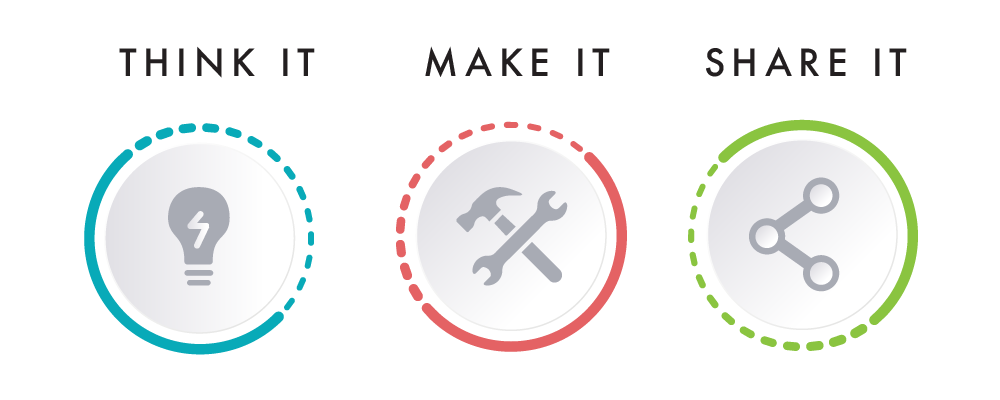This section describes the different steps followed to produce a simple multi-color Christmas Tree sticker at the Fab Lab.
Step – 1 : Download the Design
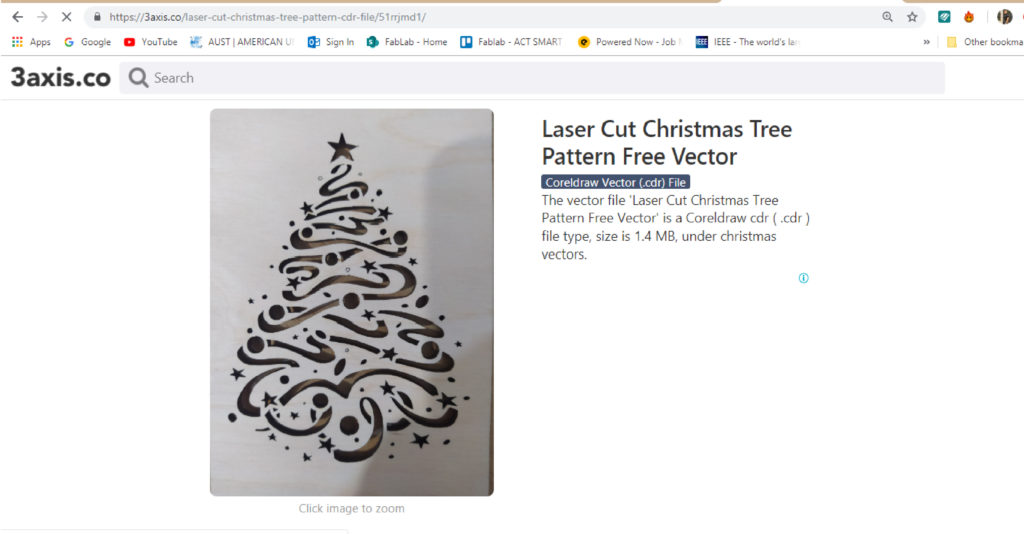
In order to digitally produce a sticker on a Vinyl Cutter, you need to have its digital design first. This can be designed using any Computer Aided Design (CAD) software.
In this example, the design was downloaded as vectors from the 3axis.co website using the following LINK in .CDR format , which can be opened using Corel Draw software.
Step – 2: Prepare Your File For Vinyl Cutting
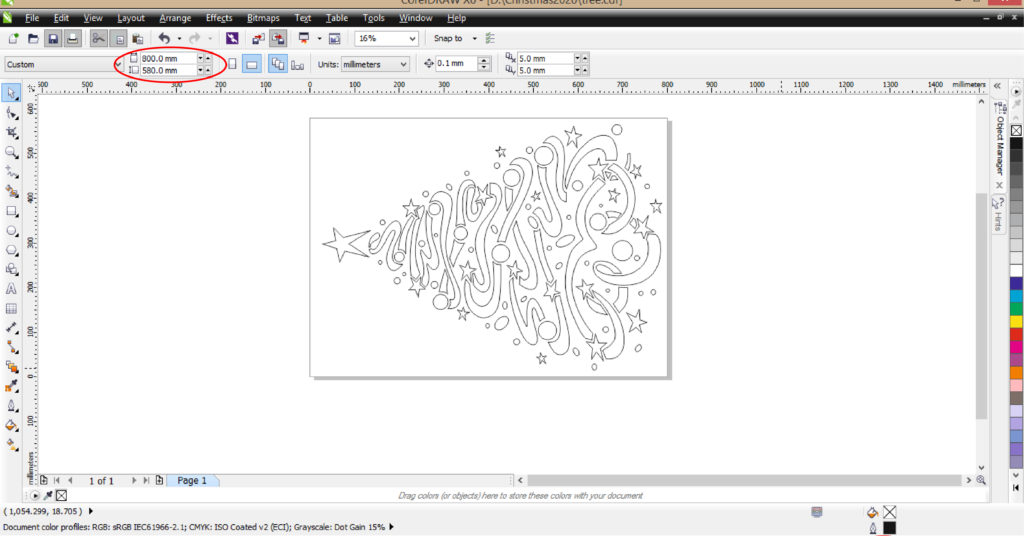
You will then import the file into a preparation software, in our case we use CorelDraw. The sheet width should correspond to the vinyl roll width.
- Choose Your Material: Typically you may have an idea about what kind of vinyl you will use and its color. In this example we will be using Vinyl of various colors: Green, Yellow and Red.
- Divide your Design: Divide you design into separate vector files, that you will cut on different colors, as the vinyl cutter can only cut one color at a time.
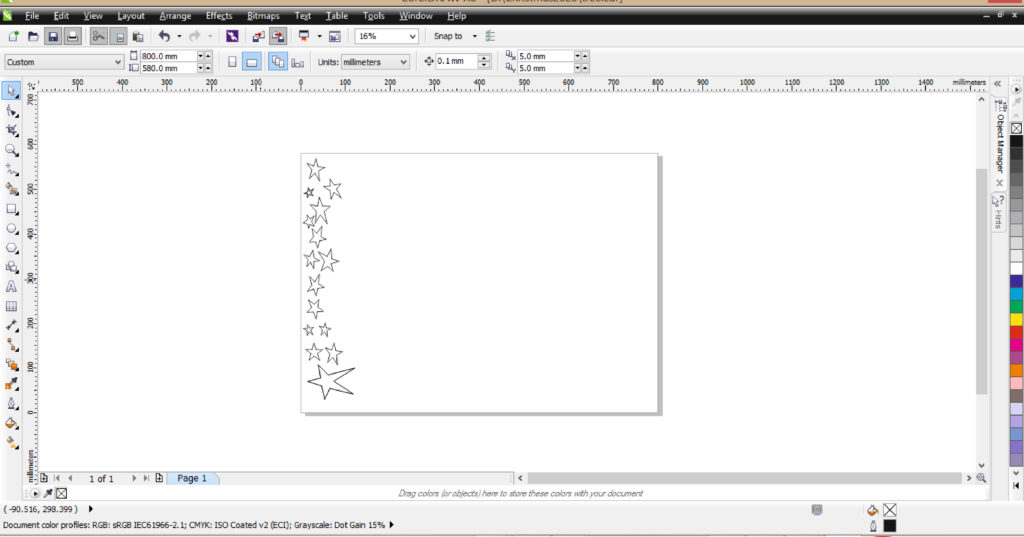

- Choose Your Cutting Vectors: To cut any vector, it must have a “Hairline” thickness to be read by the vinyl cutter as a vector that requires cutting. Thus we had to mark all the vectors that we wanted to cut and set the thickness to be “Hairline”.
- Forward the Job: After choosing all the variables, send the order to the Vinyl Cutter. But before doing that, we have to manually install the material we are planning to use.
Step – 3: Setting Up The Vinyl Cutter

After preparing the file and the relative settings we need, turn on the machine, wait for it to initialize, and do the following steps:
- Pull the pinch roller lever and insert the material.
- Align the material with the rollers, then push the lever.
- Press the “Edge” option on the machine, it will measure the width of the media.

Step-4: Perform The Cut
This is when the magic happens!
- On the PC forward the job.
- The machine will pull the material out to measure if there is enough material (it will pull as much as the length you put in the preparation software).
- Enjoy watching the machine cutting vinyl.
Step-5: Prepare Your Sticker

To prepare the sticker, follow those steps.
- When the print is done cut the printed part with a cutter.
- Remove all unwanted parts of the Vinyl.
- Stick a transparent adhesive film on the remaining vinyl shapes
Step-6: Transfer your sticker to the intended surface
To stick your sticker onto the intended surface, follow those steps:
- Clean the surface of choice to remove any dust and impurities
- Remove the back layer
- Stick the different colors one by one
- Press the vinyl onto the surface and make sure to remove all bubble stuck under it
- Slowly and carefully remove the adhesive film.